Media Entity Twitter
Media Entity Twitter provides Twitter integration for Media entity module (i.e. media type provider plugin).
Requirements
Installation
- Download Media Entity from Drupal.org.
- Download Media Entity Twitter from Drupal.org.
- Install both Media Entity and Media Entity Twitter in the usual way.
Usage
Without Twitter API
If you need just to embembed tweets you can use this module wihout using Twitter's API. That will give you access to the fields available from the url/embed code: id and user.
Follow the instructions about creating a media bundle
Create a Twitter link field on a Media bundle
- On media bundles overview page choose Manage fields on created Twitter bundle.
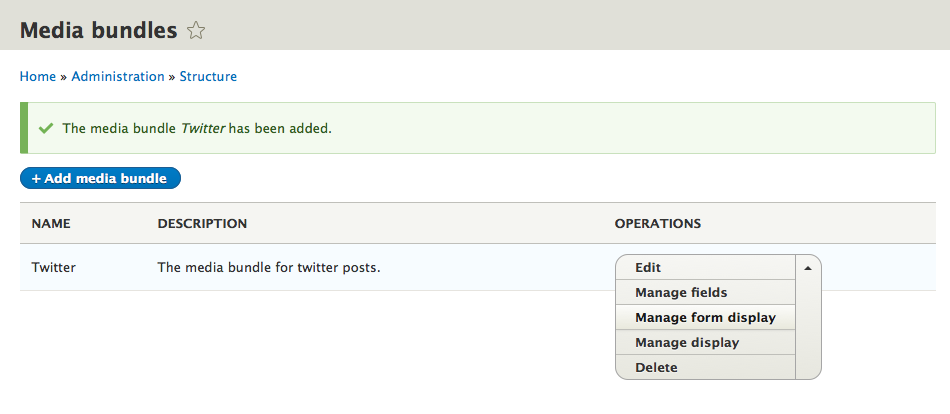
- Click on + Add field. For a storage type choose Link (for URL) or Text (plain) (for embed code), fill a Label field and click Save and continue.
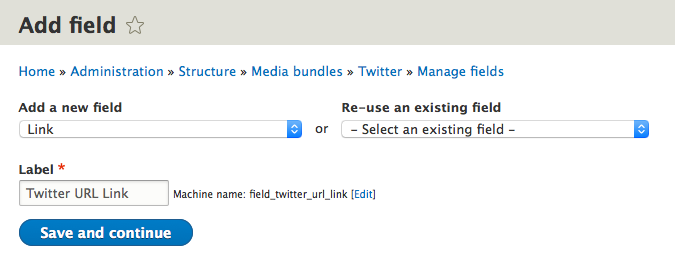
Return to the bundle configuration and set "Field with source information" to use this new field.
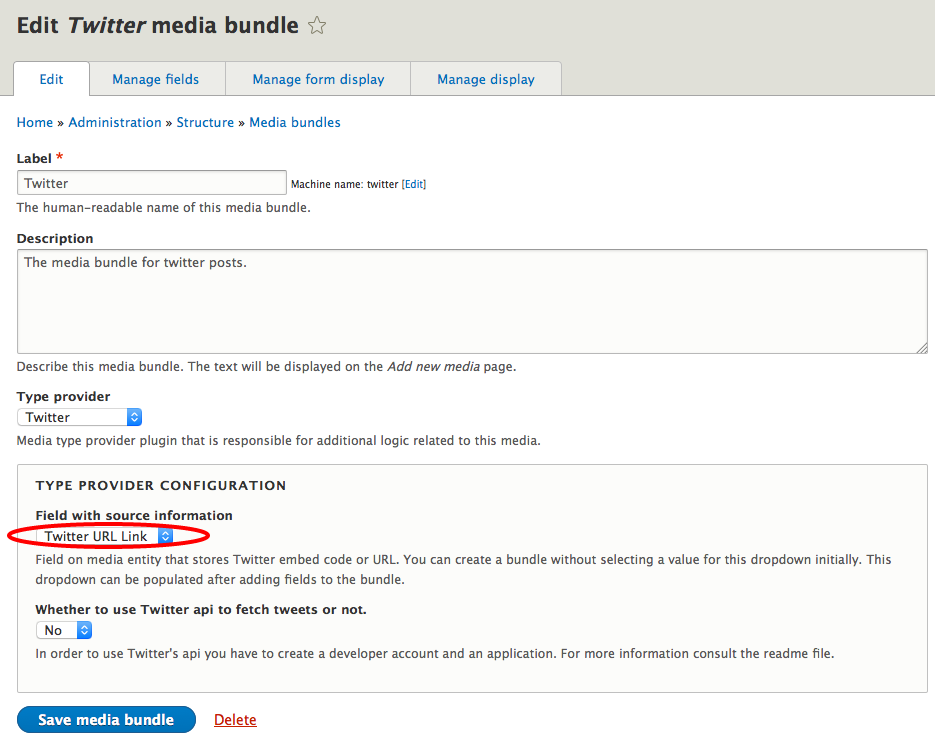
Create a Media entity
- On
admin/content/mediaclick on + Add media
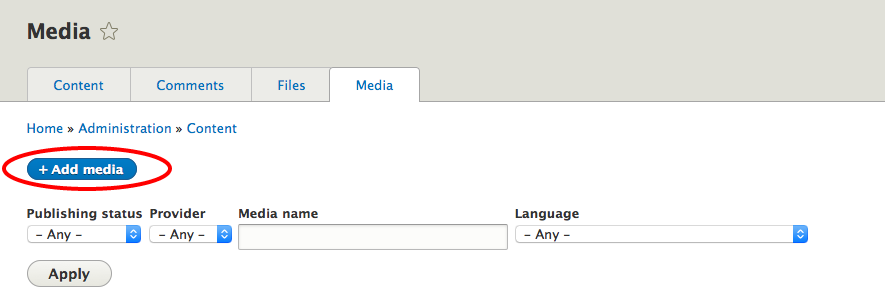
- Fill Media name and Twitter url link fields similarly as it is displayed below and click Save.
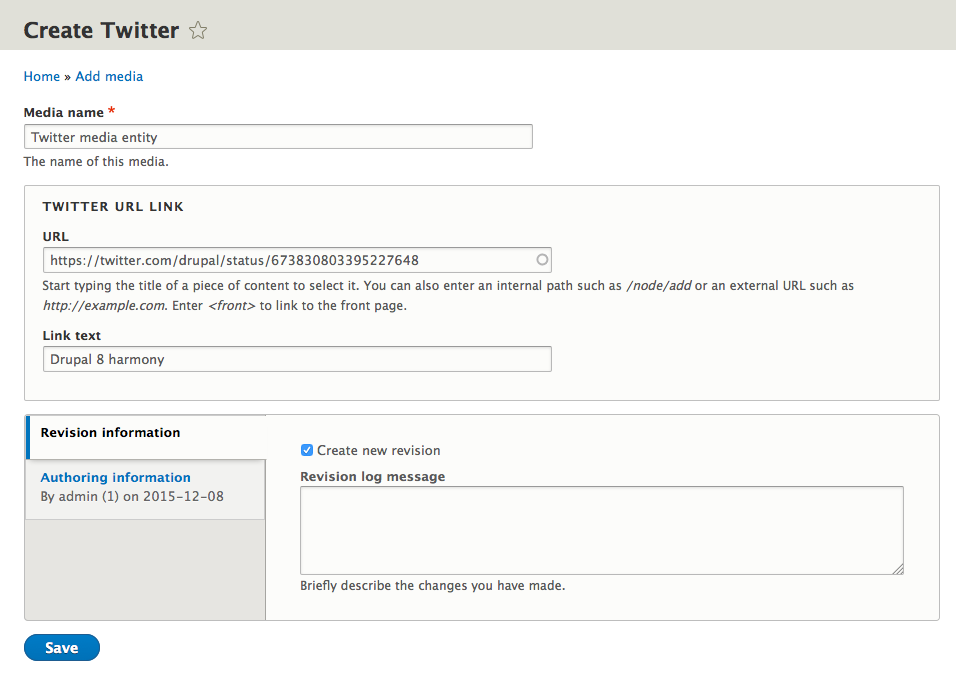
- The created Twitter media entity is saved.
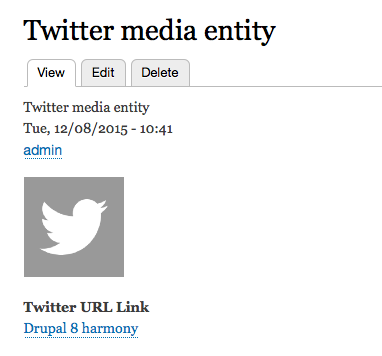
- On
Add an entity (media) reference field on a content type
- On desired content type (i.e. Article), on
admin/structure/types, click on Manage fields
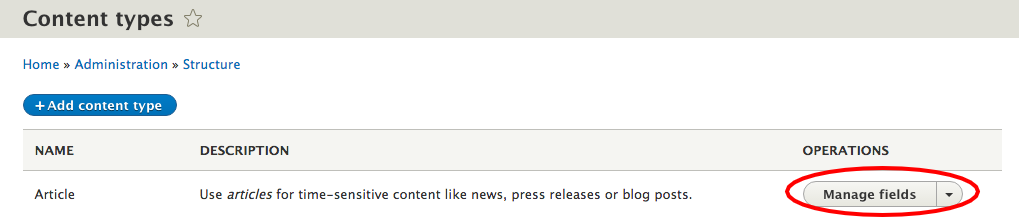
- Click on + Add field
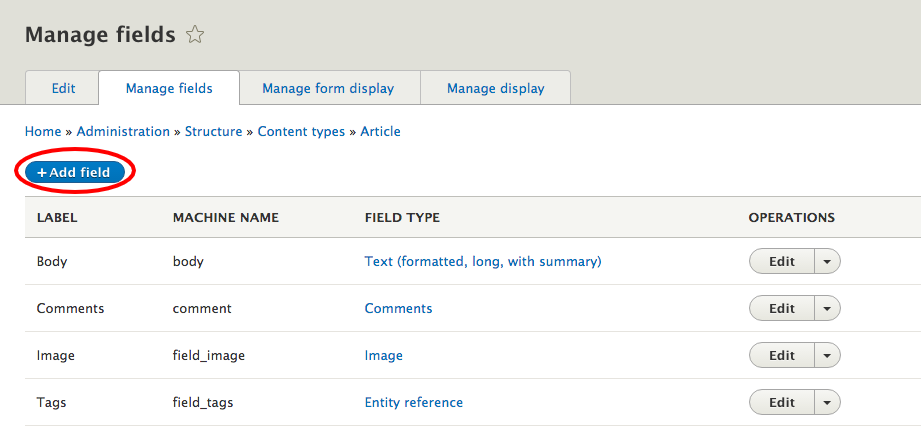
- From References menu choose Other, fill the Label and click Save and continue
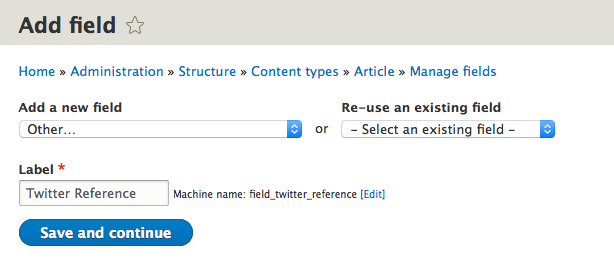
- Choose Media for Type of item to reference and click Save field settings
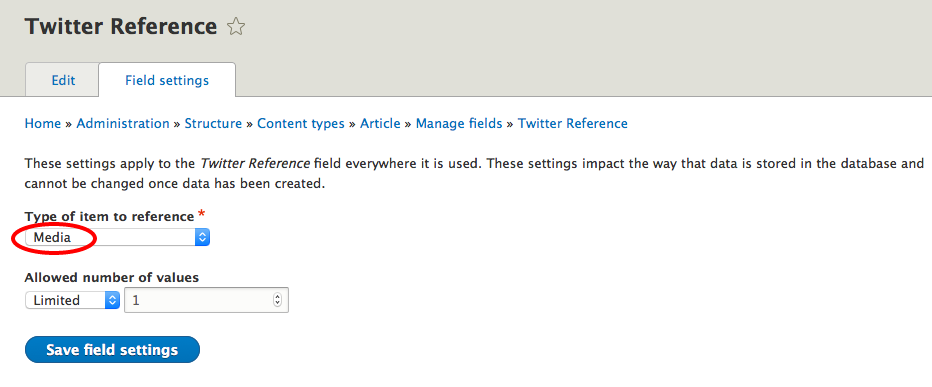
- Select Twitter bundle in Reference type section and click Save settings
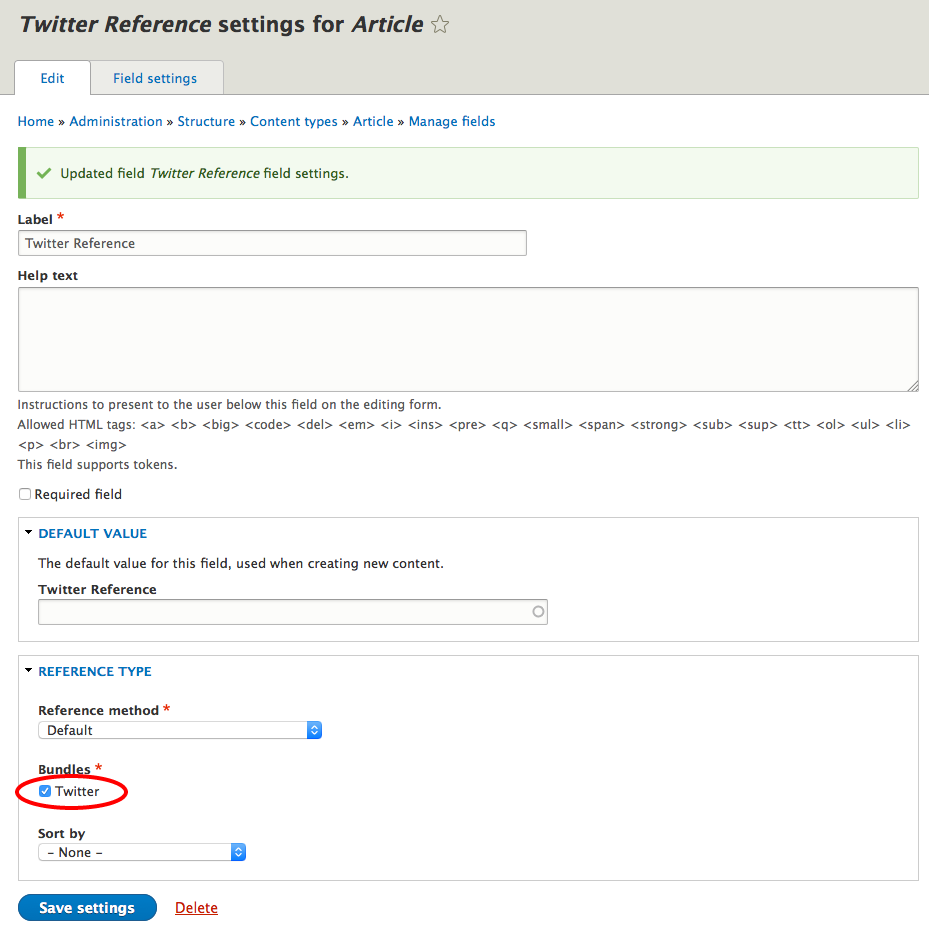
- On desired content type (i.e. Article), on
Create a new article with embedded Twitter posts
- For an Twitter reference field choose a created entity Twitter entity.
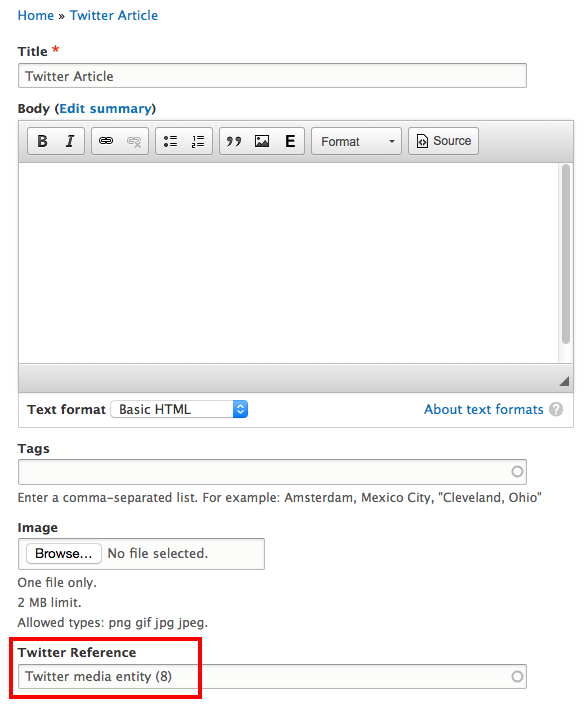
- The Twitter post is displayed on the saved article page.
With Twitter API
If you need to get other fields, you will need to use Twitter's API.
IMPORTANT: beware that there is limit on the number of request that can be made for free. Read more
To get this working follow the steps below:
- Download and enable composer_manager
- Run the module's init.php script on the command line (
php scripts/init.phpfrom inside the composer_manager module directory) - Run
composer drupal-updatefrom the root of your Drupal directory - Create a twitter app on the twitter developer site
- Enable read access for your twitter app
- Grab your access tokens from the twitter developer site
In your Twitter bundle configuration set "Whether to use Twitter api to fetch tweets or not" to "Yes"" and paste in the "Consumer key", "Consumer secret", "Oauth access token" and the "Oauth access token secret".
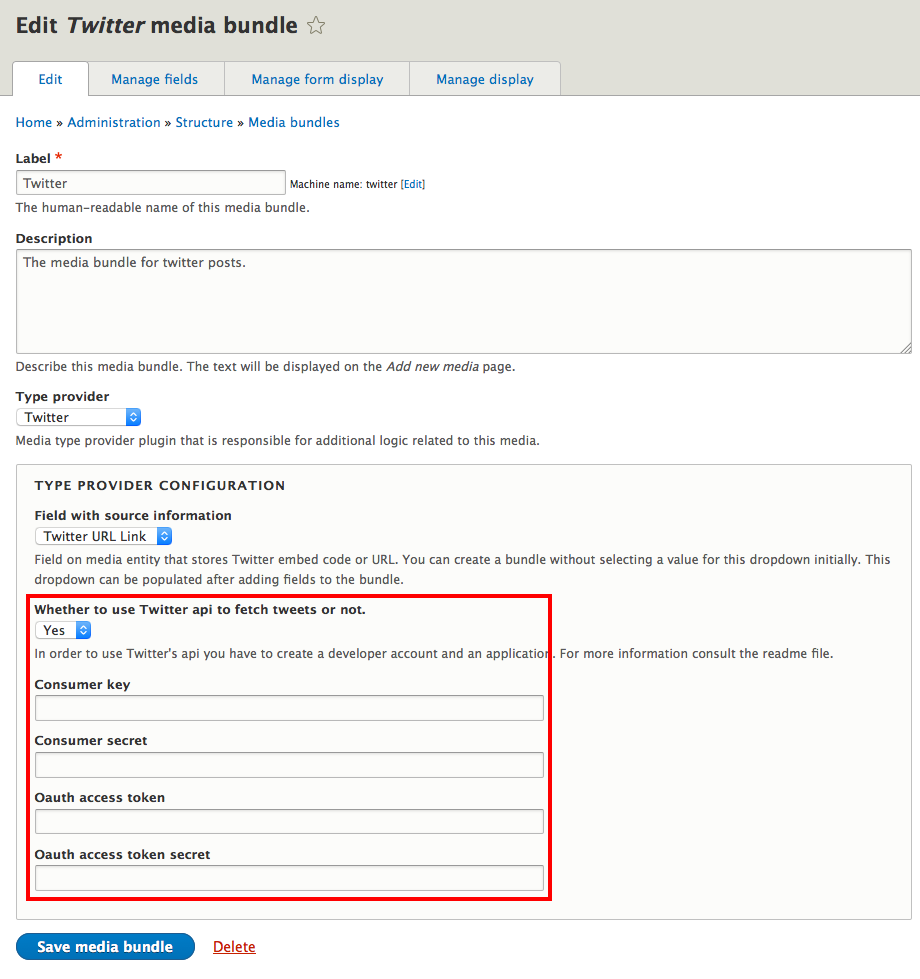
- If you want to store the fields that are retrived from Twitter you should create appropriate fields on the created media bundle (image, content and retweet_count by repeating Step 2 from "Without Twitter API" section and map these fields to the fields provided by Twitter.php.
NOTE: At the moment there is no GUI for that, so the only method of doing that for now is via CMI.
This whould be an example of that (the field_map section):
uuid: 834c7564-894f-4d5e-9808-8b1785322099
langcode: en
status: true
dependencies:
module:
- media_entity_twitter
id: twitter
label: Twitter
description: 'The media bundle for twitter posts.'
type: twitter
type_configuration:
source_field: field_twitter_url_link
use_twitter_api: '1'
consumer_key: YOUR_CONSUMER_KEY
consumer_secret: YOUR_CONSUMER_SECRET
oauth_access_token: YOUR_OAUTH_ACCESS_TOKEN
oauth_access_token_secret: YOUR_OAUTH_ACCESS_TOKEN_SECRET
field_map:
source: field_twitter_url_link
content: field_tweet_content
image: field_tweet_image
retweet_count: field_tweet_count
After you add fields on your media bundle (in this example these fields are: field_tweet_content, field_tweet_image and field_tweet_count) and import your yml structure (on
admin/config/development/configuration/single/import) to correspond to your media bundle created in Step 1 in "Without Twitter API" section, only thing you need to do is to fill Twitter URL Link field in your Media entity created in Step 4 in "Without Twitter API" section and all the other fields will be automatically filled with proper values when saving Media entity.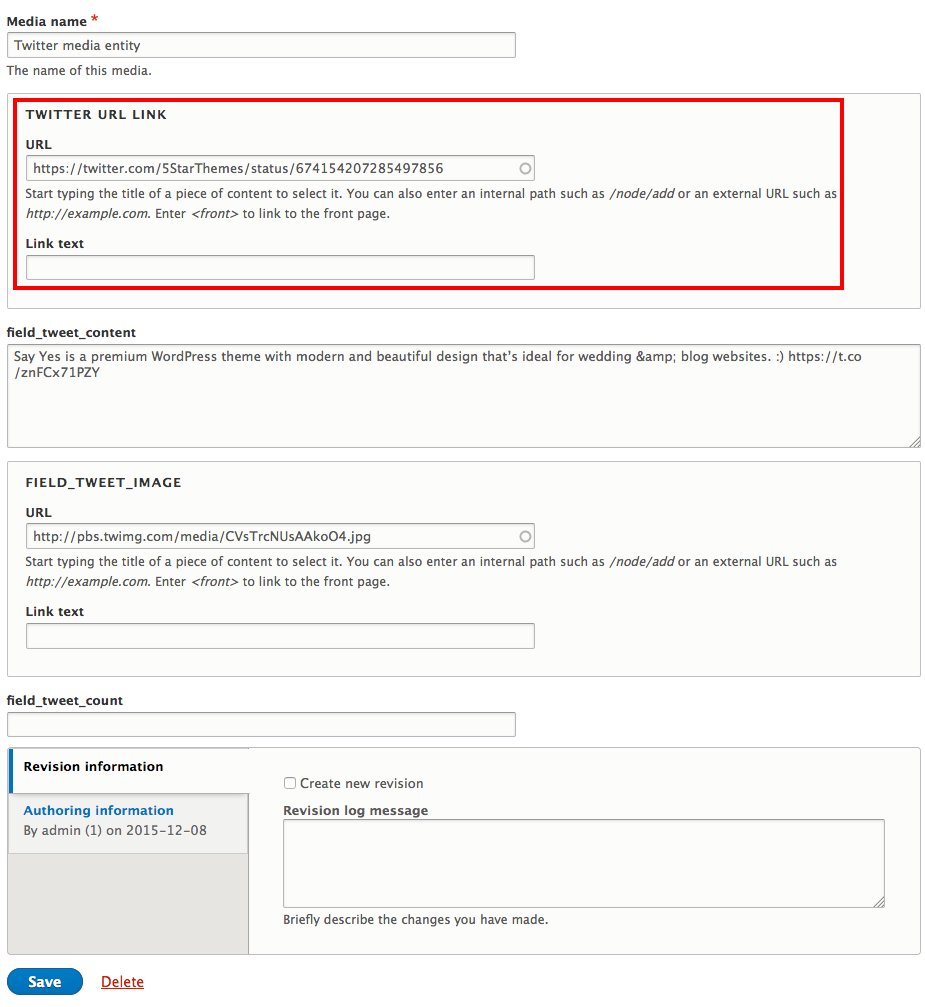
Sponsors
Maintainers
- Janez Urevc (@slashrsm) (https://drupal.org/u/slashrsm)
- Primož Hmeljak (@primsi) (https://drupal.org/u/primsi)
Get in touch
- http://groups.drupal.org/media
- IRC: #drupal-media @ Freenode