Media Entity Instagram implements media entity resource provider for Instagram photos and videos.
Requirements
Installation
- Download Media Entity from Drupal.org.
- Download Media Entity Instagram from Drupal.org.
- Install both Media Entity Instagram and Media Entity in the usual way.
Usage
Follow the instructions about creating a media bundle
Create an Instagram link field on a Media bundle:
On media bundles overview page choose Manage fields on created Instagram bundle.

Click on + Add field. For a storage type choose Link, fill a Label field and click Save and continue.
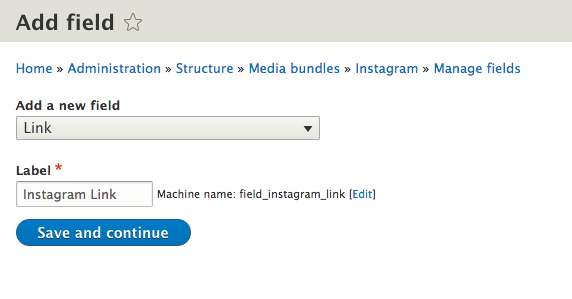
Return to the bundle configuration and set "Field with source information" to use this new field.
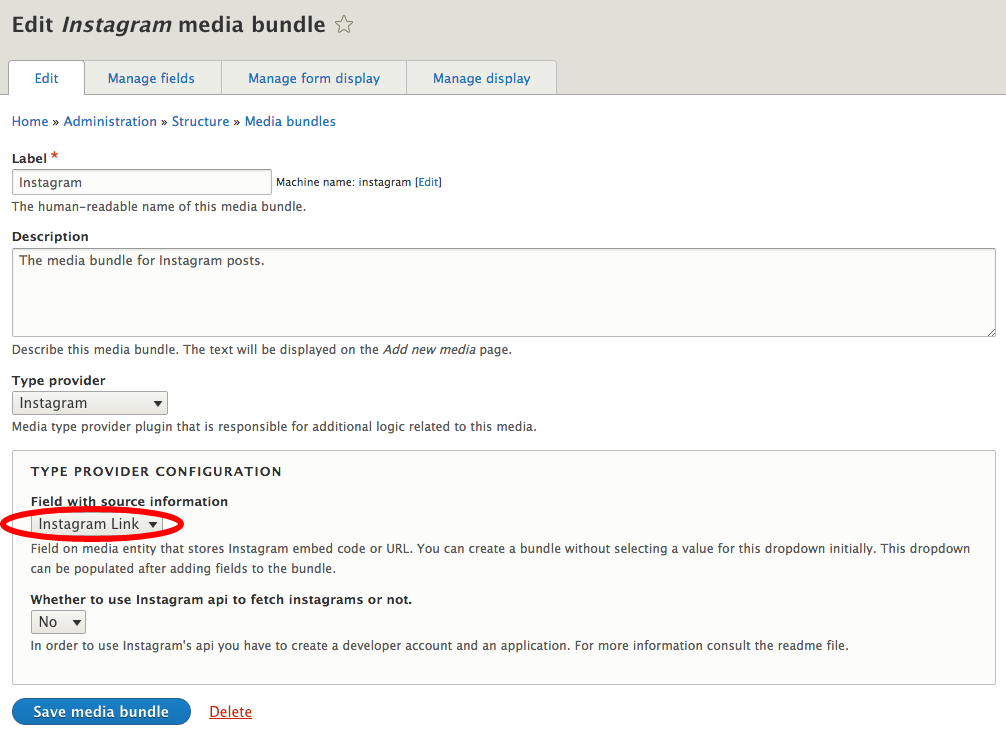
On media bundles overview page choose Manage display on created Instagram bundle and select Instagram embed for the newly created field (Instagram link in our case) and then Save.
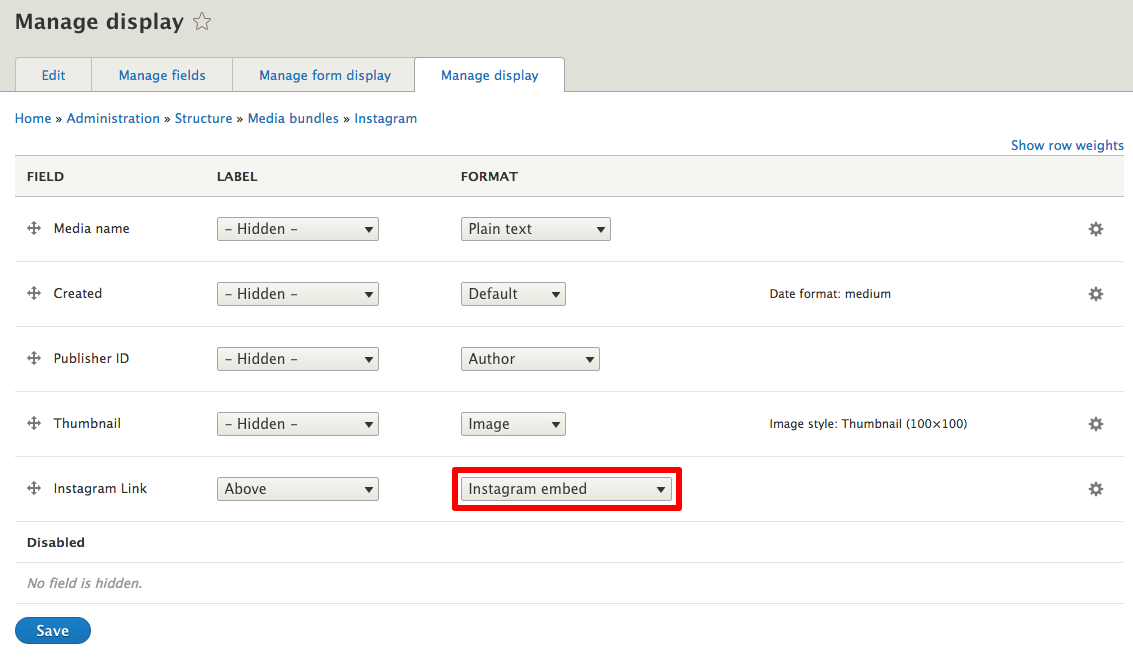
Create a Media entity:
On
admin/content/mediaclick on + Add media.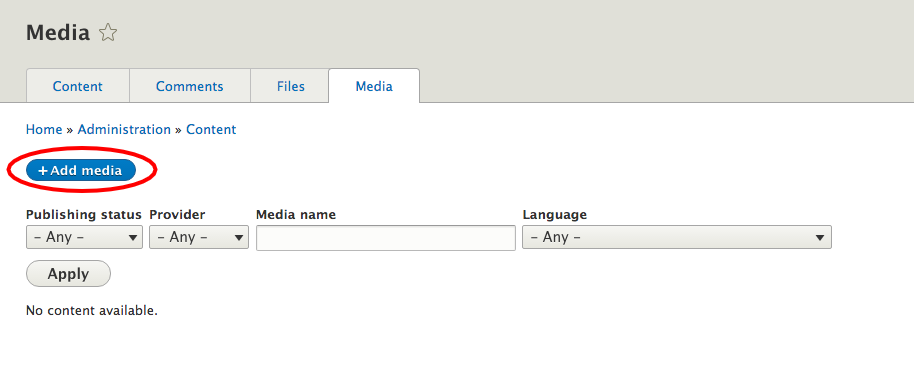
Fill Media name, Instagram link fields similarly as it is displayed below and click Save.
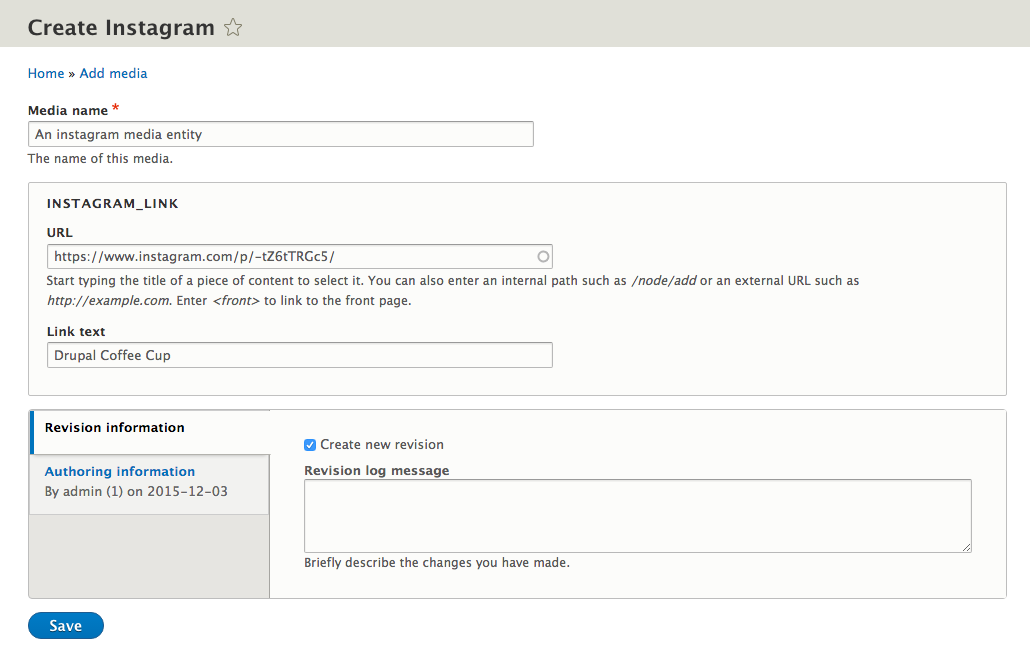
Note: Validation will fail if incorrect Instagram URL is provided and this also works with embed codes and plaintext fields, not just link field.
The created Instagram media entity is saved.
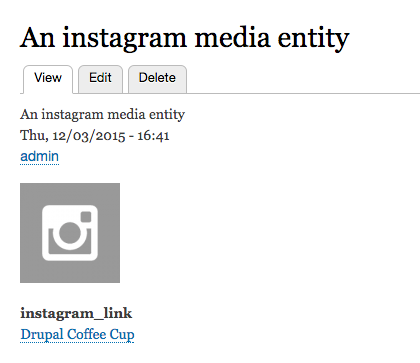
Add an entity (media) reference field on a content type:
On desired content type (i.e. Article), on
admin/structure/types, click on Manage fields.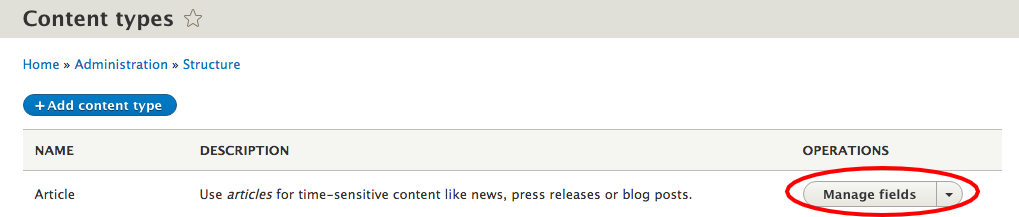
Click on + Add field.
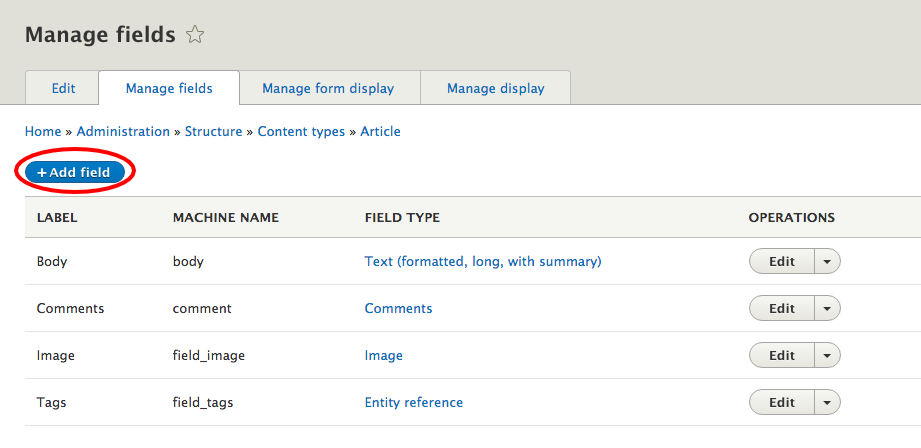
From References menu choose Other, fill the Label and click Save and continue.

Choose Media for Type of item to reference and click Save field settings.

Select Instagram bundle in Reference type section and click Save settings.

Open Manage display of your content type (in our case Article):
Select Rendered entity for the newly created field (Entity media reference) and then Save.

Create a new article with embedded Instagram post:
For an Instagram reference field choose a created entity Instagram entity.
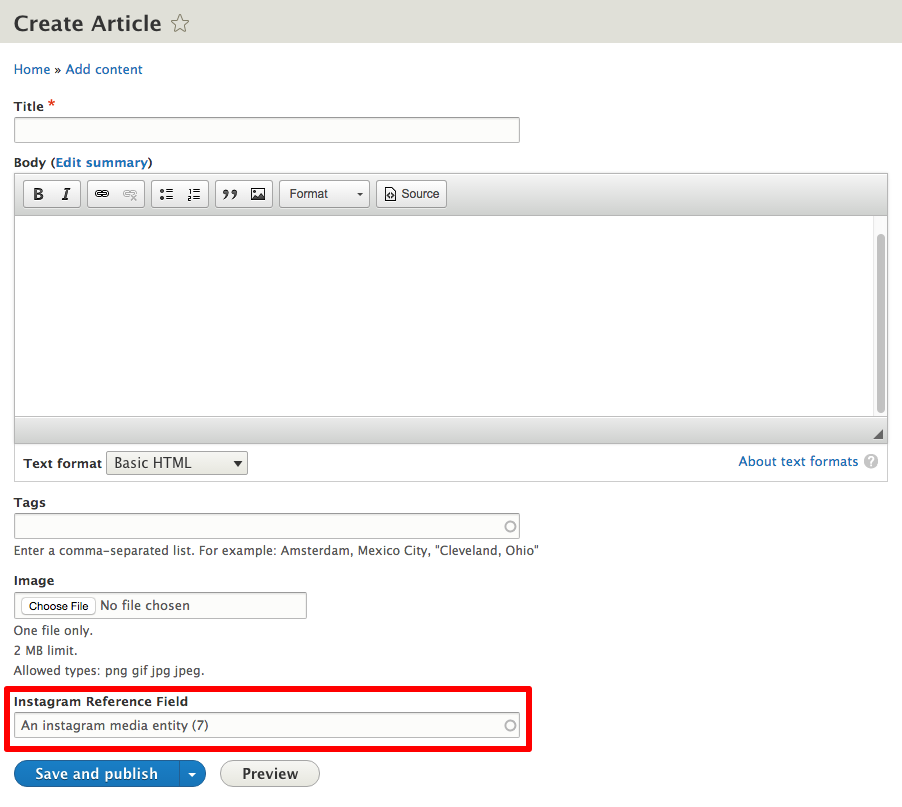
- The Instagram posts are displayed on the saved article page.
Maintainers
- Janez Urevc (@slashrsm) (https://drupal.org/u/slashrsm)
- Malina Randrianavony (@designesse) (https://www.drupal.org/u/designesse)
Get in touch
- http://groups.drupal.org/media
- IRC: #drupal-media @ Freenode