Embedding media items
By default the media module provides embedding functionality for all text format with a wysiwyg editor. Go to node/add and click on any type. In the text editor, an icon for media embed should now be visible. Refer to the below image if you aren't able to find the icon:

In the modal which now opens, select the media item and click on 'Select media' button.
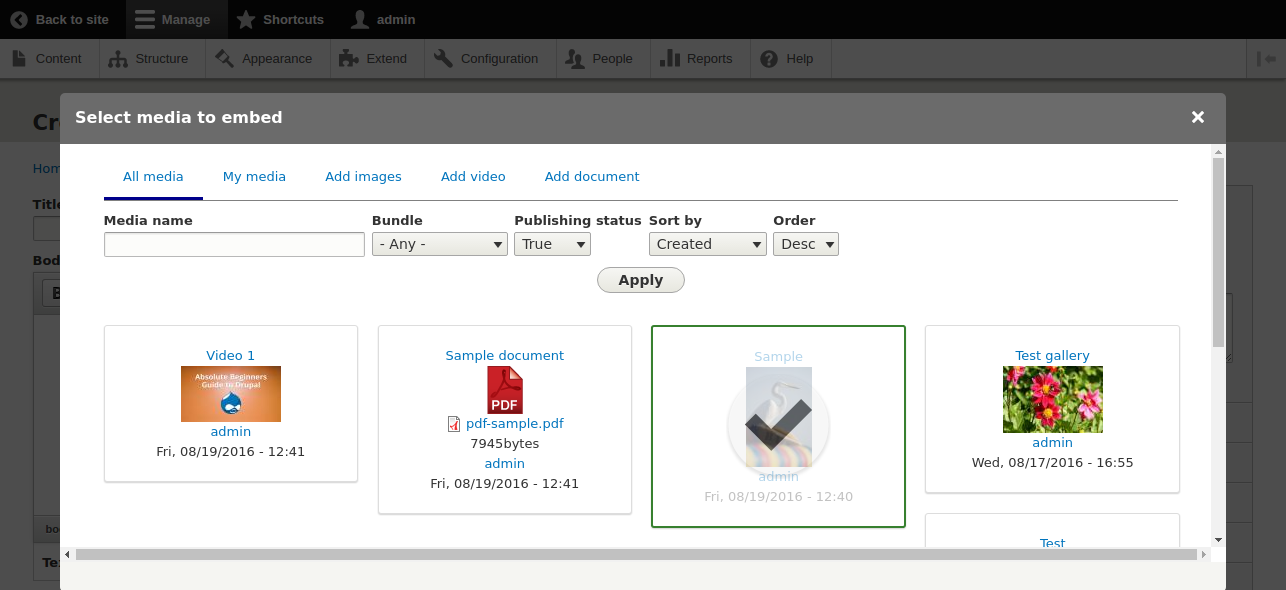
In the next modal, choose the appropriate value for 'Display as' field (Choose 'media library' if you are unsure) and click on embed.
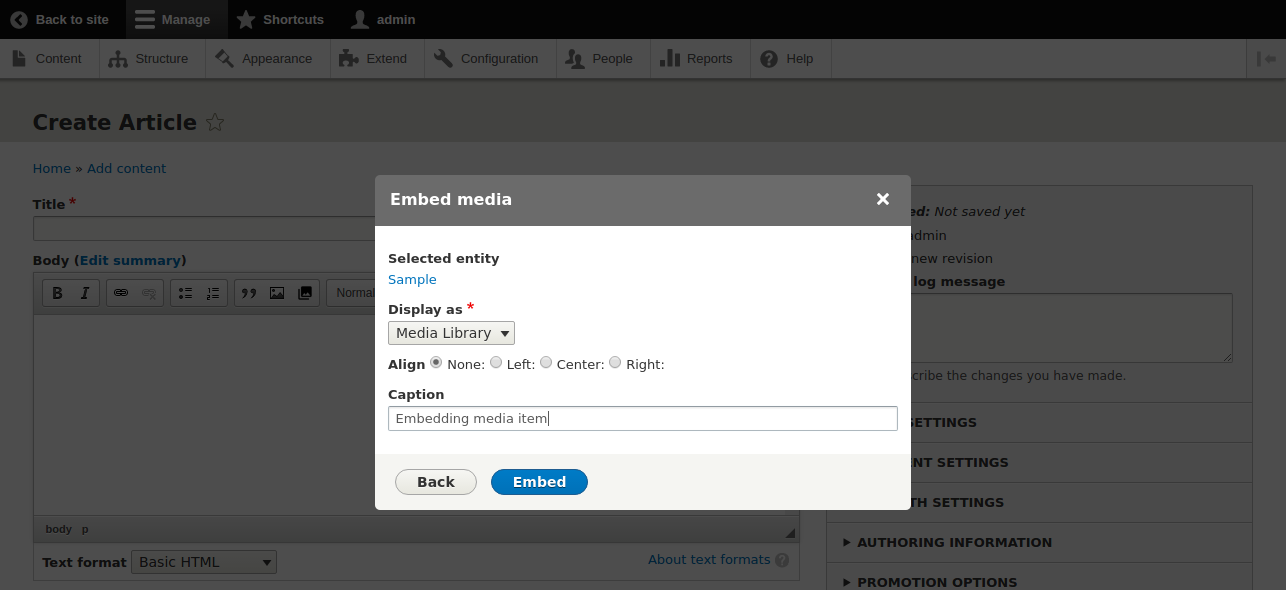
Configuring the embed button
Modifying embed properties:
Suppose you want to allow only certain media bundles which can be embedded or if you want to restrict embedding to a particular display plugin, then you need to modify the embed button properties. Here are the steps you need to follow:
Go to Configuraton > Text editor embed buttons.
Click on edit on the media embed button.
Here you can change all the properties as required.
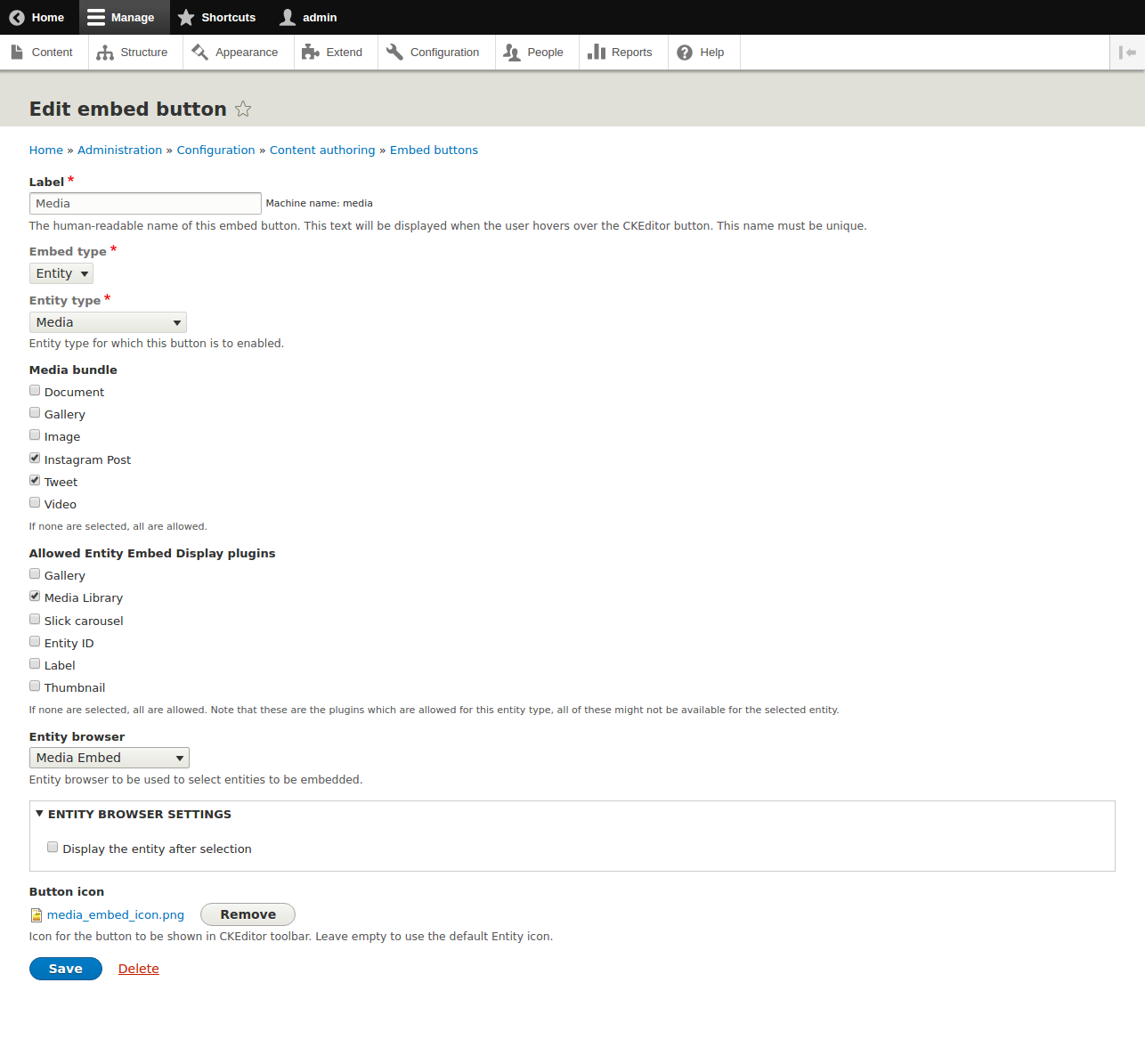
Changing the position of embed button:
Suppose you want to change the placement of the media embed button in the editor, you can follow these steps:
Go to Configuration > Text format and editors
Click 'Configure' on the text format for which you want to change the position of the media embed button
In the Toolbar Configuration section, change the position of the embed buttons in the Active toolbar.
Click on 'Save Configuration'